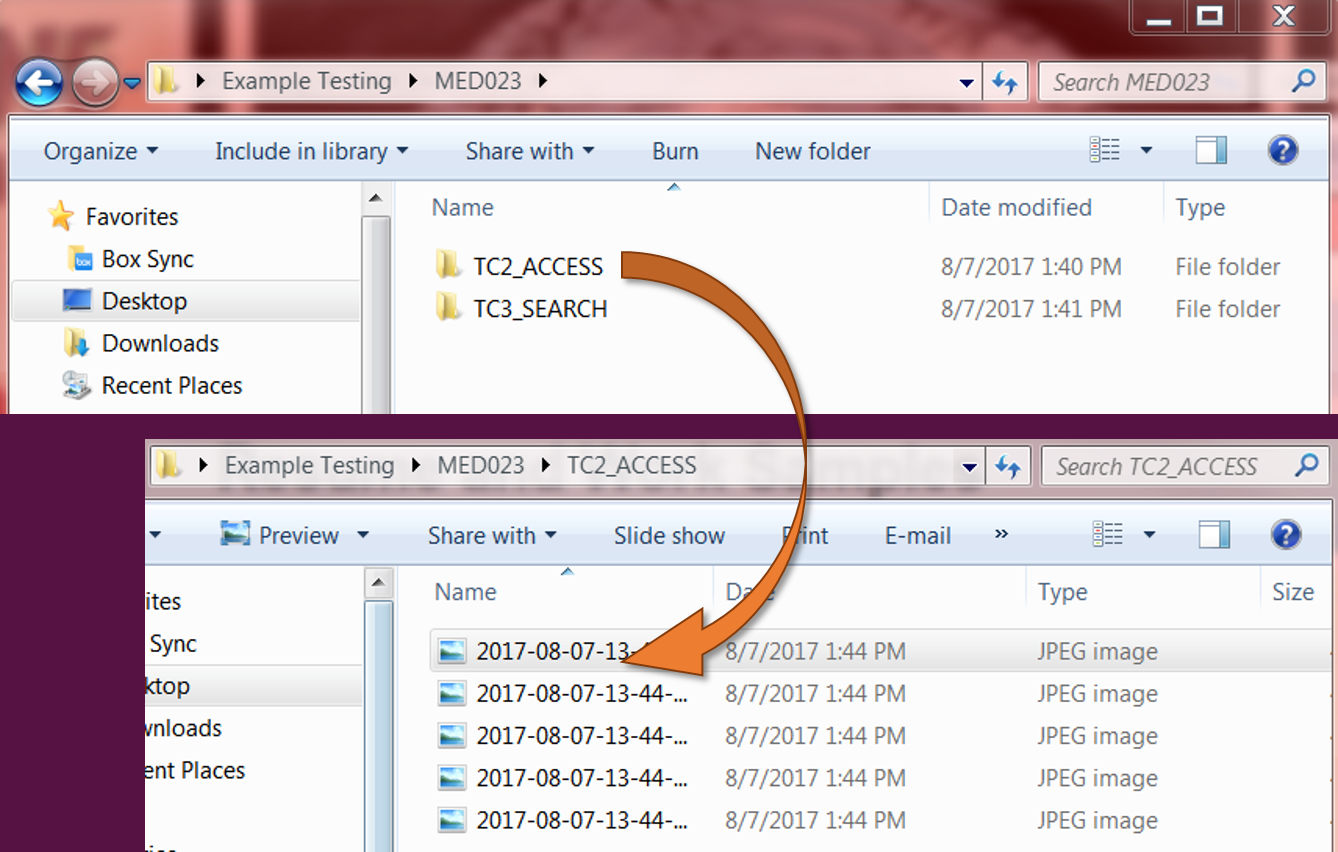Per Documentation Team: Minimal and Low do not require testing. Medium and High require testing.
| Test Case 1: Login with Supported Browsers |
| Location: Logins > IE / FF / CH Respectively |
| NOTES: Perform once for Internet Explorer v11, Mozilla Firefox vCurrent, and once for Google Chrome vCurrent. |
| TC# |
Test |
Result |
Outcome |
| Test Case 1.001 |
- Given an active end user on the Login page
- And the user enters valid user ID
- And the user enters valid password
- And the user clicks the Login button
|
Then the Home Page is displayed. |
Pass |
| Test Case 1.002 |
- Given a user on the Home page
- And the user clicks on the My Profile link
|
Then the My Profile page is displayed. |
Fail |
| Test Case 1.003 |
- Given a user on the My Profile page
- And the user updates one field
- And the user clicks the Update button
|
Then the field information is updated. |
Fail |
| Test Case 1.004 |
- Given a user on the My Profile page
- And the user clicks on the News link
|
Then the News page is displayed |
Pass |
| Test Case 1.005 |
- Given a user on the News page
- And the user clicks on the v2.1.0 External Release Notes PDF text link
|
Then the new Release Notes can be downloaded and opened. |
Pass |
| Test Case 1.006 |
- Given a user on the News page
- And the user clicks the Logout button
|
Then the Login page is displayed, the user is logged out, and the logout ticker message is displayed. |
Pass |
| Test Case 2: Access All Tabs |
| Location: MED023 > TC2_ACCESS |
| TC# |
Test |
Result |
Outcome |
| Test Case 2.001 |
- Given a user on the News page
- And the user's site is identified as a Specialization site in Admin
- And the user clicks on the Home page
|
Then the Specialty home page is displayed. |
Pass |
| Test Case 2.002 |
- Given a user on the Specialty home page
- And the user clicks on the Reports tab
|
Then the Reports page is displayed with the default report displayed on the screen. |
Pass |
| Test Case 2.003 |
- Given a user on the Reports page
- And the user clicks on a report text link on the page
|
Then the report can be downloaded and opened in Excel. |
Pass |
| Test Case 2.004 |
- Given a user on the Reports page
- And the user clicks on the Products tab
|
Then the Products page is displayed. |
Pass |
| Test Case 2.005 |
- Given a user on the Products page
- And the user clicks on a product code text link
|
Then the Product Details page for that particular item is displayed. |
Pass |
| Test Case 2.006 |
- Given a user on the details page for a particular product item
- And the user clicks the Add to Shopping Cart button
|
Then the item is added to the shopping cart and the shopping cart icon displays 1 in parentheses. |
Pass |
| Test Case 2.007 |
- Given a user on the details page for a particular product item
- And the user clicks on the Shopping Cart tab
|
Then the Shopping Cart page is displayed and the previously added item is listed in the table. |
Pass |
| Test Case 2.008 |
- Given a user on the Shopping Cart page
- And the user clicks the trash can icon next to the added item
|
Then the page is updated and the item is removed from the Shopping Cart list. |
Pass |
| Test Case 2.009 |
- Given a user on the Shopping Cart page
- And the user clicks on the Support tab
|
Then the Support page is displayed with the link to Live Chat and International Phone Number list. |
Pass |
| Test Case 3: Confirm Search Function on New Page |
| Location: MED023 > TC3_SEARCH |
| TC# |
Test |
Result |
Outcome |
| Test Case 3.001 |
- Given a user on the Support page
- And the user's site is identified as a Specialization site in Admin
- And the user clicks on the Home page
|
Then the Specialty home page is displayed. |
Pass |
| Test Case 3.002 |
- Given a user on the Specialty home page
- And the user enters a product name such as 'catheter' into the Search box
- And the user clicks on the Search button
|
Then the Results page is displayed with several entries in the table. |
Pass |
| Test Case 3.003 |
- Given a user on the Search Results page
- And the user clicks on the Clear Search button
|
Then the page is refreshed and the table is empty, and the search bar at the top is empty. |
Pass |
| Test Case 3.004 |
- Given a user on the empty Search Results page
- And the user enters a different product name into the Search box
- And the user clicks on the Search button
|
Then the Results page is displayed with several entries in the table. |
Pass |
| Test Case 3.005 |
- Given a user on the Search Results page
- And the user clicks on one of the item entries in the Results table
|
Then the product details page for the selected item is displayed. |
Pass |
| Test Case 4: Access All Tabs - Retest |
| Location: Retest Login > CH |
| NOTES: Retest performed for Chrome which failed because the cache was holding the last login credentials and needed to be reset. Firefox and IE both passed initially. |
| TC# |
Test |
Result |
Outcome |
| Test Case 4.001 |
- Given an active end user on the Login page
- And the user enters valid user ID
- And the user enters valid password
- And the user clicks the Login button
|
Then the Home Page is displayed. |
Pass |
| Test Case 4.002 |
- Given a user on the Home page
- And the user clicks on the My Profile link
|
Then the My Profile page is displayed. |
Pass |
| Test Case 4.003 |
- Given a user on the My Profile page
- And the user updates one field
- And the user clicks the Update button
|
Then the field information is updated. |
Pass |
| Test Case 4.004 |
- Given a user on the My Profile page
- And the user clicks on the News link
|
Then the News page is displayed |
Pass |
| Test Case 4.005 |
- Given a user on the News page
- And the user clicks on the v2.1.0 External Release Notes PDF text link
|
Then the new Release Notes can be downloaded and opened. |
Pass |
| Test Case 4.006 |
- Given a user on the News page
- And the user clicks the Logout button
|
Then the Login page is displayed, the user is logged out, and the logout ticker message is displayed. |
Pass |